Empty Trash Android
In most gadgets the Empty Trash Android option belongs to permanently deleting files, in android devices deleted files are moved to the trash or recycle bin.
The trash or recycle bin is a temporary storage system where deleted files from the android device are kept before they are completely removed from the device, and if you did not do any action in the trash bin files, they are permanently deleted after 30 days
When you delete files such as photos, videos, documents, or other items on your Android device, they are usually moved to the trash or recycle bin rather than being immediately deleted. This allows you to recover or restore the files if needed. However, the storage space occupied by these items in the trash is not freed up until you empty the trash.
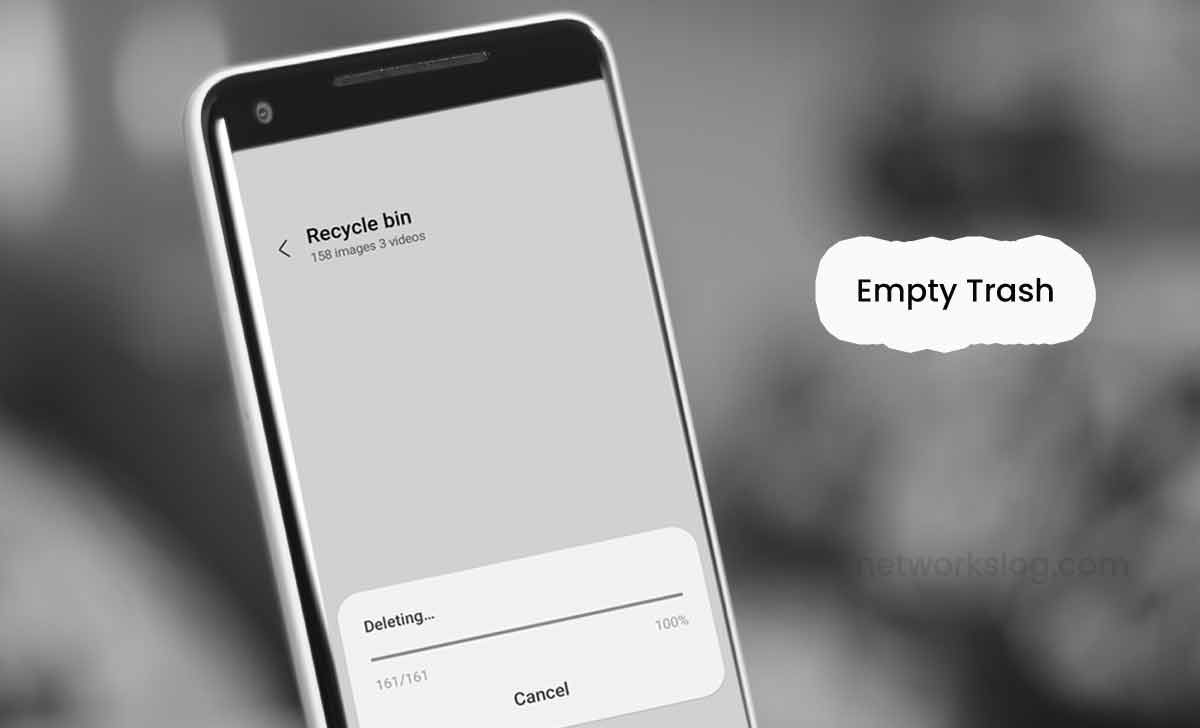
It’s important to note that different Android devices and file management apps may have slightly different interfaces or options for emptying the trash. Therefore, the exact steps may vary depending on your device and the app you’re using.
Android Empty Trash
In Android mobiles trash bins are several types like file manager trash bin, google drive, google photos or files, and google mail, etc.,
How to Delete Trash in Android
To clear all apps deleted files in trash or recycle bin, following steps are useful.
Mobile device example
- Open settings app in your mobile.
- Scroll down and click on About Device.
- Select storage and tap on Clean.
- After that each app should show their recently deleted files list.
- click on Recently deleted option.
- Select all files in recently deleted by clicking mark all.
- Tap on delete button in bottom , and re-tap on delete to confirm.
- Here successfully the will be empty.
To empty apps trash or recycle bin in individually
Empty trash in files
To empty the trash in files on an Android phone, you can follow below steps:
- Select the Files app or a file manager app on your Android phone. This app is typically pre-installed on most Android devices, but if you don’t have it, you can download a file manager app from the Google Play Store.
- Open the Files app or the file manager app on your Android phone.
- Look for a navigation menu or options icon (usually represented by three horizontal lines) in the app and tap on it.
- From the menu or options, select “Trash” or “Recycle Bin”. If you don’t see this option, look for “Deleted Files”.
- Once you’re in the trash or recycle bin, you should see a list of deleted files or items.
- Select “Empty Trash” or “Delete All,” or a trash bin icon with a “Delete” or “Empty” label.
- Tap on the empty or delete option to permanently delete all the files in the trash or recycle bin.
- Confirm the action when prompted to complete the process.
- Successfully your trash bin was empty.
Empty trash in Mail
To empty the trash in mail on an Android, you can follow below steps:
- Open google mail app on your device.
- Tap on horizontal lines in left side top.
- Select trash bin in the list. once you’re in the trash bin, you should see a list of deleted mails.
- Click on Empty trash now and confirm with re-tap on Empty.
- Successfully your mail trash bin is Empty Now.
Empty trash in Drive
To empty the trash in drive on an Android, following steps are useful.
- Open google drive app in your android device.
- from step-2 to step-5, Same steps are followed by the above procedure.i.e, empty trash in mail.
How to Empty Trash on Samsung phone
These Samsung mobiles are same like as android mobiles, if you delete any file, it will be moved to the trash or recycle bin in your Samsung mobile.
The files or photos In the recycle bin or trash are automatically deleted after 30 days. Otherwise if you want to delete files earlier in trash, you have to visit settings and clear which trash do you want.
To empty the trash in Samsung mobiles, following steps are useful.
- Open the settings app in your Samsung phone.
- Select battery and device care in settings.
- After opening,click on storage.
- System storage will be displayed.
- Scroll down andTap on recycle bin. In this we able to see all deleted files from different apps.
- Select Delete all or Empty recycle bin.Re-tap on delete all for confirmation.
- After that, Successfully the recycle bin was empty.
How to Empty Trash on Android tablet
To empty trash on android tablet is same as empty trash on android phone as shown in above procedure. Same steps are applicable for this also.






