Google providing lot of tools for their users for best managing their tasks. Google photos is the cloud based service to store, manage and also share their photos and videos to their closed ones.
It providing lot of features that makes the way easier and the best thing about this is, google photos provides free space for storing your media.
Main features that provided by google photos are unlimited space to store, backup your media, google assistant, available on any device, tools for editing and lot of sharing photo options also available.
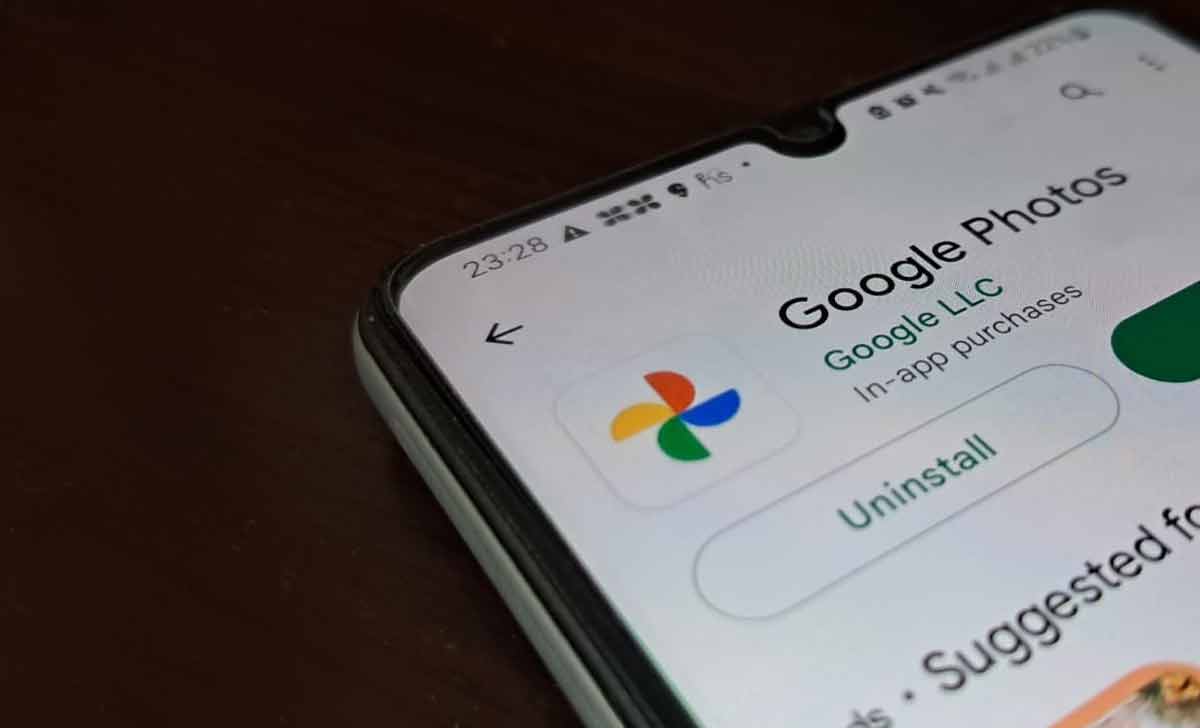
But there is a problem arises when unwanted media or your free space provided is filled up, and you need to delete your photos and videos from google photos. So let’s see the complete process to delete google photos which we present for your reference.
Why I need to Delete my Google Photos
There are several reasons behind deleting your google photos and videos and it’s based on the user. So we discuss the common reasons here
- To free up the space, if the provided storage comes to fill up
- If the storage filled up by unwanted photos and videos
- Due to privacy concerns
- If user wants to close their google account permanently
- If user wants to shift to different photo storage platform for storing their media
Now focus on how to delete google photos using different ways by using myactivity.google.com, photos.google.com, on Android Device and finally on iPhone.
How to Delete Google photos
Follow the simple steps from each category and find the simplest way according to you and delete your google photos.
How to Delete Google Photos at myactivity.google.com
- Go to myactivity.google.com website through your browser
- Sign in using your google account using your username and password
- Click on tools icon present at top right corner
- Select Google photos from crop down
- Choose the photo that you want to delete
- Tap on delete option to delete it
How to Delete all Photos from Google Photos at photos.google.com
- Go to photos.google.com website through your browser
- Click on Go to Google Photos
- Sign in to your google account using your Email ID or phone number
- Tap on next and enter the password to login
- You get the photos which were backed up from your mobile
- Select the photos that you want to delete
- Click on delete and then on move to trash
Note : By following this process, the photos deleted only from the google photos account but not from your device.
How to Delete Photos on Android Device
- Open the google photos app on your android device
- Sign in with your google account using your Email Id or phone number
- Just click and hold on the photo or video that you want to delete
- Choose the multiple photos at a time and tap on delete option
- Click on Move to Trash option
How to Delete Google Photos on iPhone
To delete your google photos on your iPhone, just follow the above process that you followed for android device. But there is no move to trash option but instead of this you get delete pop up where you have to click on delete option.
How to Recover Deleted Google Photos
To recover your google photos, just understand the mechanism behind it and how it works.
- If you delete your google photos, it will not deleted permanently
- It will be stored in the Trash where it keeps remained for 60 days
- After 60 days, they will be deleted permanently
- But only backed up items will be deleted permanently after 60 days, incase of that item not backed up, it will be deleted after 30 days
- But trash contains only 1.5 GB to store deleted photos and videos
- If trash fills, then deleted photos directly get deleted permanently
Recover Deleted Google Photos
- Go to Google photos app and sign in with your google account
- Click on library and then on trash
- Select items that you want to recover
- Tap on restore option present below and confirm it again by clicking on restore option
How to Delete Google Photos Permanently
- Open google photos app on your mobile and sign in to your google account
- Go to Trash
- To selecting trash just follow this, at bottom tap Library and on Trash
- Select the photos or videos that you want to delete permanently
- Click on delete option and confirm delete permanently
How to Empty your Google Photos Trash
- Go to google photos app and sign in with your google account
- Click on library present at the bottom and then on trash
- Tap on more option present at top corner and select empty trash
- Confirm the permanent deletion by clicking on delete permanently
How to delete huge number of Google photos at a time ?
You can select multiple items in your google photos app to delete at a time. Just tap and hold the item that you want to delete and then on just tap the photos and videos that want to delete. Then click on delete option and then tap on move to trash.
How to delete google photos from google account but not on your mobile ?
To delete or clear the photos to free up space in your google photos apps but you want that stuff in your phone’s gallery, just follow this process. You need to go to photos.google.com website through browser and sign in to your google account. From there, select the items that you want to delete and click on delete option. This results in no loss of items on your phone’s gallery.
How to permanently delete the photos in your phone’s gallery too using google photos ?
Just go to google photos app on your mobile and sign in to your account using email Id and password. Now select any photo that you want to delete permanently from your device too , then click on three vertical dots present at top right corner and select delete from device option.
If I delete any photo from google photos app, it also deletes from phone’s gallery ?
There is a chance of deletion from your phone’s gallery also. It is possible when you backup the data with your google account. If not, then don’t worry, that items are safe on your phone’s gallery.






