In google docs, margins are the empty and unused line ups or borders that filled around the content of the document. Margins decide the space between the edged of the page and the text within the document.
There is no text or images can be able to inserted in the margin’s space because it just decide the alignment to separate the page border and the text to the next page.
Google docs itself provides default margin size to use and the measurements of the default margin is one inch border on each side, but if you want another margin size of your choice, then it is possible to modify also.
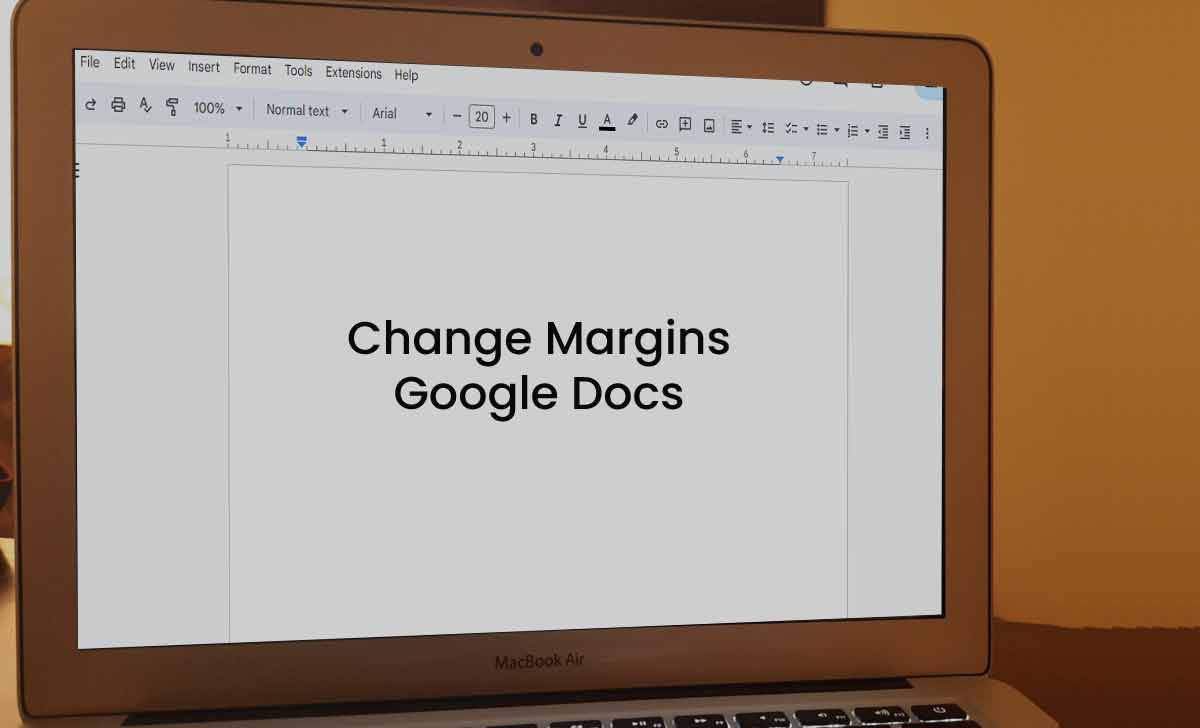
Here just learn the different ways to change the margin size in google docs.
How to Change Margins in Google docs
There are mainly two methods are available to change the margin in google docs. By using the Ruler and by using page setup option. Just follow the simple steps mentioned below.
Change using Ruler
- Open google doc and drag the ruler present at the top or side of the page
- If the ruler arrow was not shown, just click on the View option and then on show ruler option
- To adjust the left and right margin, just drag the grey area beside the ruler present at top of the page using mouse pointer
- To adjust the top and bottom corner, just drag the grey area beside the ruler present at left of the page using mouse pointer
Using Page Setup
- Open new or existing google docs
- Click on File and select page setup option
- Provide the top, bottom, left and right margin measurements in inches in the page setup dialogue box
- Tap on OK to apply the changes
Note : You can make changed margin measurements into default measurements by clicking on set as default option in the page setup dialogue box after making measurement changes.
Google Docs Margins Change using PC
- You need to open google docs on your PC through google on your web browser.
- Sign in to your google account
- Simply follow the above ruler and page setup process to adjust the margin size
Margins on Google Docs change using iPhone
To use this feature, you have to install google docs app on your iPhone. Then follow these steps to change margin size on your iPhone :
- Open the document
- Click on three vertical dots present at top right corner
- Select page setup option and then margin
- Choose the margin size from multiple options like default, wide margin, narrow margin and custom options
- Default margin – one inch on each side
- Wide margin – Two inch on each side
- custom – adjust according to your choice
Change margins in Google Docs using iPad
The complete process to change the margin size in google docs on iPad is very similar to the process that we followed for iPhone. Just follow the above process to adjust margin size.
How to Set 1 inch margins in Google Docs
You can easily set one inch margins on google docs using page setup option and ruler. To do this just follow the steps :
Using Page Setup
- Open new or existing google docs
- Tap on File option
- Select Page setup option
- Enter the top, bottom, left and right margin measurements to one inch
- Click on OK
Using Ruler
- Open any google doc and adjust the ruler
- unable to see ruler, just tap on view and then turn on Show ruler option
- Adjust the ruler by dragging grey area using mouse pointer to one inch
- Measurements will be shown above the ruler to set accuarately
How to change measurement units of margin in Google Docs
To change measurement units from inches to cm or mm or etc for your convenience. For doing this just follow the below steps :
- Open any new or existing document
- Click on the account icon present on top right corner
- Tap on manage your google account
- Select Personal information section from left of the page
- Scroll down and select language option
- Click on add another language and type English
- Choose united kingdoms from the list and keep it as preferred one
- Refresh the google docs page and now you will get measurements in centimeters
How to Change the Margins in Google Docs on Android
There is particularly no margins option present in google docs for android version. But there is a page setup option available from where you can modify orientation, paper size and page color too. To do this just follow the below steps :
- Open the document in google docs app
- Click on menu option present as three dots at top right corner
- Select Page Setup option
- There you can modify orientation, paper size and page color for better outlook.
FAQ’S
What is the one inch margin refers to in google docs ?
one inch margins refers to default margin in google docs. Most of the users prefers this measurement for better outlook. to fix this, we can use ruler by adjusting grey area or we can use page setup option for custom modifications.
What is wide margin refers to in google docs on iPhone ?
While changing margin size on page setup dialogue box using iPhone, you can come through default margin, wide margin or narrow margin or custom margin. Here wide margin refers to 2 inch margin on each side.
How to make blank document as A4 size sheet on google docs ?
To make blank document as A4 sheet, you just need to open a new document and click on more option present as three dots on top right corner. Now select the page setup option and choose paper size option. Select the paper size as A4 and document converts into A4 sheet size.






