There are many ways to sent schedule text messages and we deliberate you about how to schedule a text on different gadgets like on iPhone, Android, whatsapp using different scenarios, lets check now.
How to Schedule a Text
You must have observed that when you send a message to someone, especially related to work or business, you get an instant reply. Most of the time, the reply is in the form of an automated message.
Similarly, can you schedule a text, yes, sometimes you get reminders, invoices, feedback, etc from time to time on your smartphone in the form of Text or WhatsApp messages, because these are the scheduled messages which are timed text messages.
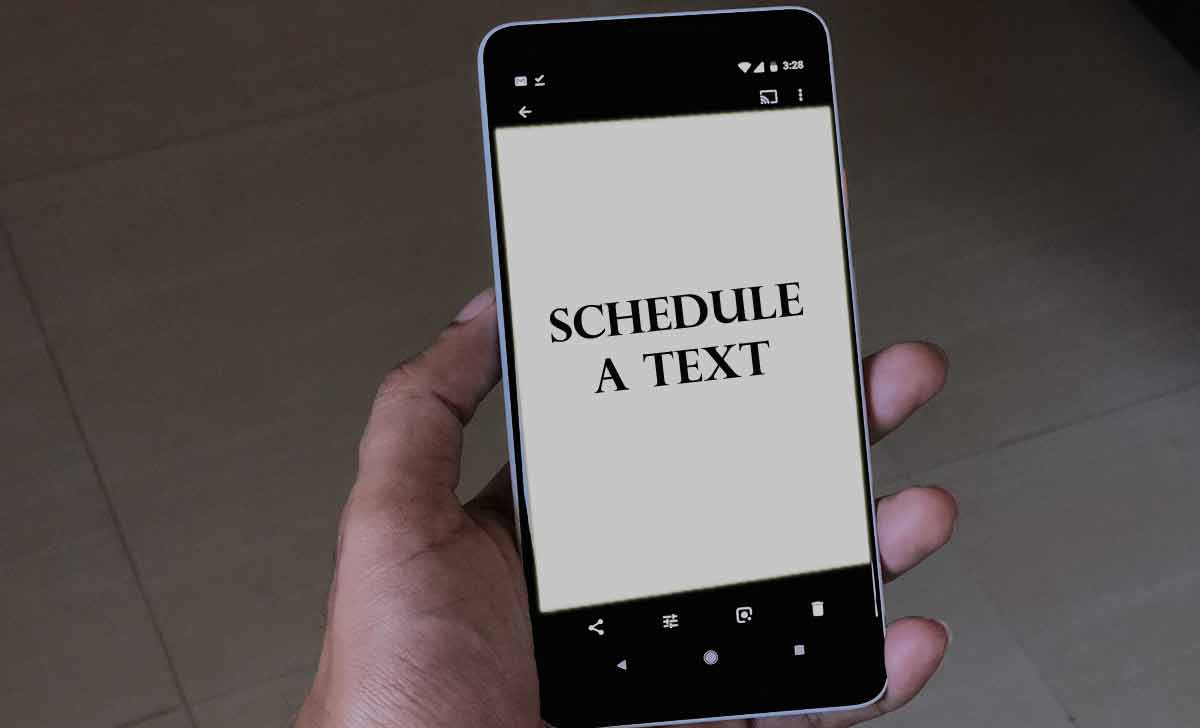
These are sent to many contacts at a particular time and these messages are sent using business text messaging software.
There are many purposes for which schedule text messages are sent, and networkslog will deliberate some for which they can be sent for
- Payment reminders
- Invoice text
- Survey
- Feedback texts
- Appointment confirmation and reminders
- SMS marketing
- Reviews
Schedule Text Message iPhone
Can you schedule a text on iPhone, obviously, yes, because in iPhone, there is no built-in message feature for scheduled text, but we can schedule text messages by using certain apps.
Let us discuss some of the ways with the help of which we can schedule text messages on iPhone.
How to schedule a text message on iPhone using Reminders app
Set a reminder on the app; whenever you get the reminder, just type your message and send it. Remember, this method is helpful only when your phone is in your hand at the timereminder pops up. Follow these steps to set reminders.
- Open the Reminder App.
- Click on +New Reminder option.
- Type the message.
- Click on the Calendar icon.
- Select date, time, etc and then tap on the Done tab.
How to schedule a text on iPhone using Shortcuts App
There is an app with the name Shortcuts, and this app is very helpful to send delayed messages on iPhone, so just follow the steps discussed below for sending schedule text message iPhone simply.
- Download the Shortcuts App from the App Store.
- Click the Automation tab and tap on the ‘+’ sign on the screen’s top right-hand corner.
- Choose the ‘Create Personal Automation’ option.
- Select the option ‘time of day’.
- Choose the frequency of repetition.
- Click on the ‘Next’ tab on the right-hand side corner of the screen.
- On the actions screen, click on send message tab.
- Type your text message.
- Click on the ‘Recipients’ tab and select the contacts.
- Click ‘Done’ at the end.
- Recheck the text messages and recipient details.
- Click on the ‘Next’ tab.
- Choose the option‘Ask before running’, if you feel that you should be asked before sending the text message, or else keep it off.
- Click on the ‘Done’ tab.
- Return to the automation screen and schedule another message, or simply close the App.
How to Schedule a Text on iMessage
iMessage App cannot be used directly to schedule messages to be sent at a later time. However, you can amend it to work according to your requirement.
How to send a delayed text on iPhone
If you want to send a recurring message or one-time message on a defined date and time, using a third-party App is highly recommendable.
Moxy Messenger, Carrier messaging, Reminder base SMS scheduler, etc, are some of the common and easy-to-use Apps. The working of these Apps is quite different from each other. But they are easy to use.
Android Schedule Text
There are many ways in which you can send instant communication on Android. Google’s messages App is one of the best Apps to use in this case.
It is a super handy App, and If you don’t want to miss sending messages at a later time or date, use this app and follow the steps below to install the Google Message app on your Android device.
- Download the Google Messages app from the Play Store.
- Click on the Set Default SMS App button.
- Select a presented conversation to send the scheduled message.
- Enter the desired messageand click onthe Send icon.
- Set a time or date.
- If you have picked the custom date, you must also pick a date from the calendar. Click on the Next tab.
- Again you will be asked to confirm the date and time. Click on the ‘Save’ tab to confirm.
- Tap the Send icon.
- The message will now be visible to you in the conversation box.
Note – If in case you want to change the scheduled time, or if you want to send it right now, or if you want to delete the message completely you can click on the clock icon present near the message.
How to Schedule Text Messages on WhatsApp
There is no company-providedinbuilt feature to send scheduled messages on WhatsApp. But with the help of a third-party App, we can schedule the messages.
You can use third-partyApps on iPhone as well as Android. However, WhatsApp Business is having feature of scheduled messaging.
How to schedule WhatsApp Messages on your iPhone
Scheduling WhatsApp messages on iPhone is comparatively more difficult than on Android devices. As privacy policy of Apple doesn’t allow 3rd party apps. iPhone users can use Siri shortcuts in such cases.
Here, I am just discussing in brief how to schedule WhatsApp messages on iPhone
- Go to the Apple App Store and download Shortcuts App.
- Launch the App.
- Scroll the screen and click on the automation option.
- Create personal automation after clicking plus icon.
- Select the time by clicking on the option ‘time of day’.
- Choose a date and time.
- Click the next tab.
- Write a message by clicking on the add action and then select text.
- Write WhatsApp in the search bar.
- Select the option Send Message through WhatsApp.
- Select the recipient’s name. Click on ‘next’.
- The Shortcut application will notify you about the scheduled message. Just click on the notice and then press the Send tab.
Schedule Messages through WhatsApp Business
If you have a business account you can send greeting messages, quick replies, away messages, etc. These are just the automated responses that you can send.
You cannot send messages on a definite date or time you can just reply. As a business owner you can send schedule promotions call my discount call my sales messages etcetera.
Use promotional broadcast messages onWhatsApp for this purpose. But to use this complex scheduling you need an API. Just follow the steps discussed below –
- Open WhatsApp Business on your device.
- Select Settings.
- Click on Business Tools.
- Choose Select Away Message, and then toggle it on.
- Type the message in the text field.
- Turn the toggle on for Send Away Message on Whatsapp Business.
- Select option Only Send to the Recipients.
- Click on the Schedule tab.
How to Schedule messages on WhatsApp web
To schedule messages in WhatsApp Web there is a browser extension with blue text extensions. Just follow the steps discussed below to install blue ticks and use them for scheduling messages.
- Open the Chrome browser.
- Search for blue ticks.
- Add to Chrome.
- Now sign up.
- Open WhatsApp on your phone.
- Open the tab the 3 dots present on the right corner of the app open stop
- Click on the WhatsApp web option.
- Now scan the code displayed on your PC to log in to WhatsApp web App.
- Select the contacts or a group to which you want to send a message.
- Open the schedule a message window by clicking on the icon present next to the message box.
- Type the message you want to send.
- Choose the date, day, and time on which you want to send the message.
- Click onthe send tab.
How to Schedule Whatsapp Messages on Android
Using Whatsapp scheduler App is the best way to schedule Whatsapp messages on Android. Just follow the steps discussed below to install and use the Whatsapp scheduler App for Android.
- Download the Whatsapp message Scheduler App.
- Go to WhatsApp Settings >> Accessibility >> Service.
- Enable WhatsApp using the toggle key.
- Now, open the App and then click on the + icon.
- Choose single contact or a group.
- Select the date and time.
- Type the message.
- Click on the Create button and you are done.
Note – Remember, multiple messages cannot be sent at the same time using this App.
How to Schedule WhatsApp messages from Google Sheets
You can send the schedules WhatsApp messages directly via Google Sheets. You can use custom settings also while sending the scheduled messages.
You can use various third party extensions like Gallaboc, Wati, etc. to send messages directly from the Google sheet.
Schedule a Text Message Samsung
- Go to messages.
- Click on compose new message icon.
- Click on the + tab.
- Select the schedule message icon.
- You will then be taken to the calendar-like setting. Select the date. Below the date, there will be a time-setting option. Select the time.
- Type the message and then tap on the send tab.
- The message will be sent to the recipient at the desired time and date.
How to Schedule a Text Message from your Computer
Sending scheduled messages from a computer requires SMS software. A third-party application is also required. Phone numbers to which you wish to send text must also be handy.
- Visit a website that supports scheduling of the messages like Text Spot.
- Now, collect the phone numbers on the App and compile them.
- Type the scheduled message.
- Select date and time.
- Just relax now. It will automatically send the desired message to all the recipients at the desired date and time.
At anytime, if the sender having a doubt about scheduled messages are sent or not, then they may check the status of scheduled messages which will be marked as delivered.






