Own an iPhone and want to do a cool trick with it? If yes, then you are on for a ride to learn more about how to rotate Screen on iPhone or iPad simply, but before we actually get into learning about you might wonder why we need to rotate the screen from the normal viewing mode or landscape mode?
Well to help you answer those questions, below are a few of the quick reasons that you might love to take into consideration.
- Watch movies, images or capture movies, videos and images in landscape mode that gives you a wider angle to view and capture
- Many applications support only landscape mode and you should be easily be able to tap your screen from one mode to another
- Select your preferred screen rotation mode as per your convenience
- You can even put a stop to landscape mode and just stick with vertical mode if that makes sense
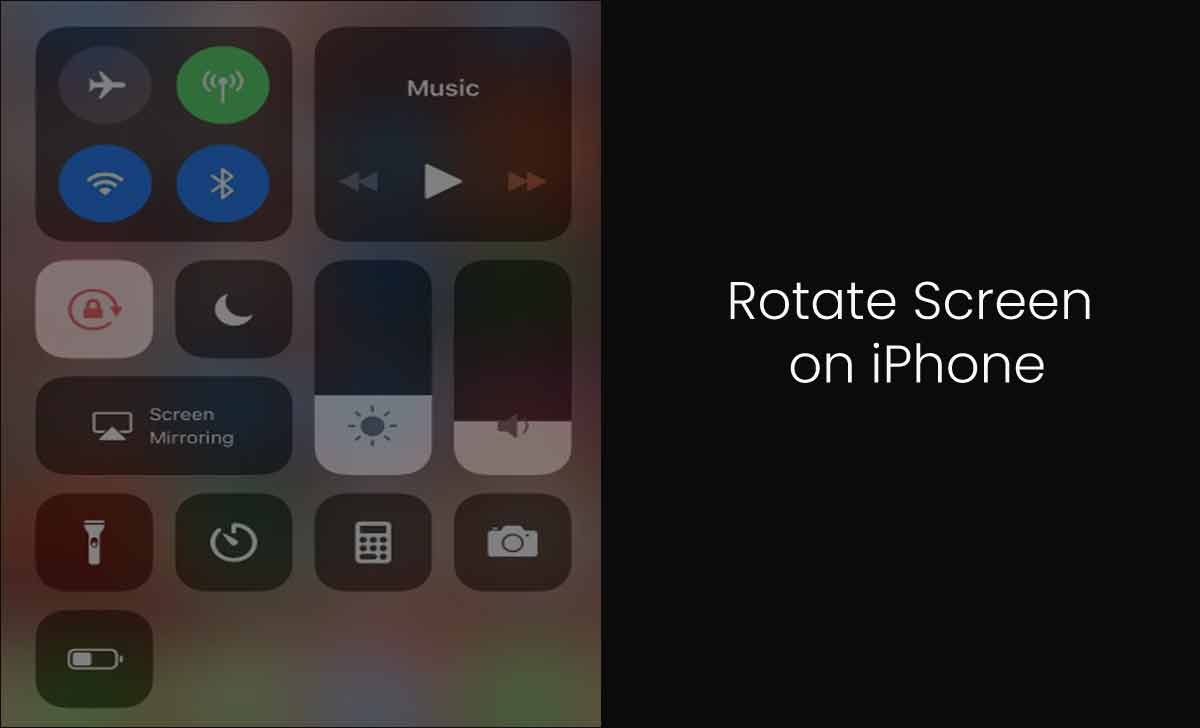
How to Rotate Screen on iPhone
Both iPhone and iPad have the same settings all together on different versions that may released over the time. So, the settings and steps to allow your screen on iPhone to rotate is the same as iPad.
- Unlock your iPhone and then go to the Control Center
- You can find the rotate on/off icon with a lock on it
- If highlighted and selected, it means screen rotation is off
- Then you simply have to toggle the icon off and you now have unlimited screen rotation
With the above 4 steps only, iPad or iPhone users can make the changes to rotate the iPhone screen for the best visuals on video or pictures.
Also Read: iPhone Screenshot
Why is the iPhone or iPad screen not rotating
Most of the time, if you forget to switch on the screen rotation then that would be the reason why your iPhone screen is not rotating.






